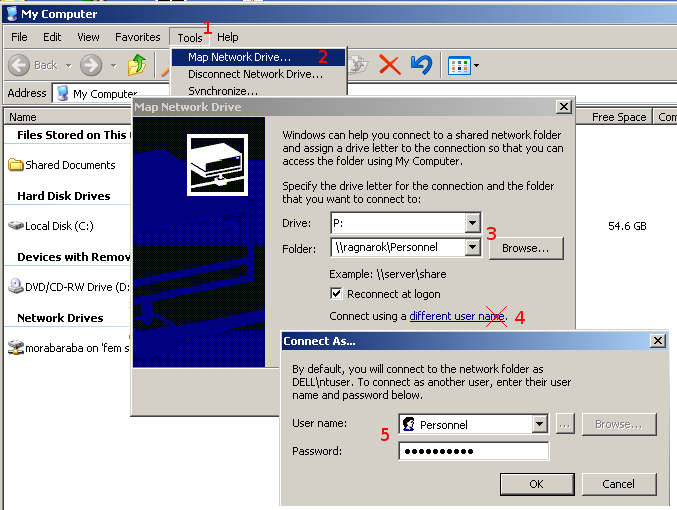Map network drives
From Chemical Engineering @ UP wiki
We use the following convention for the mapped drives:
- Drive P: for Personnel files. These files can not be accessed at all (viewed or changed) without logging in as personnel.
- Drive S: for Student files. These files can be changed by personnel but can be viewed without logging in.
To map the drives follow the instructions as illustrated in the picture below:
- Open My computer and click "Tools"
- Select "Map Network Drive".
- Select a drive letter as above and select \\ragnarok\Personnel or \\ragnarok\Students
- Click the "different user name" link
- Enter Personnel as the user and the password you obtained from Carl. There have been some reports that cut and paste does not work for the password - rather just type it in manually.
Make sure that "Reconnect at logon" is checked
Drive P: and S: will now show up under My Computer (when you have done the above procedure twice). You can change files on both of them, just remember that anyone can see the files under drive S:, while only personnel can see drive P: