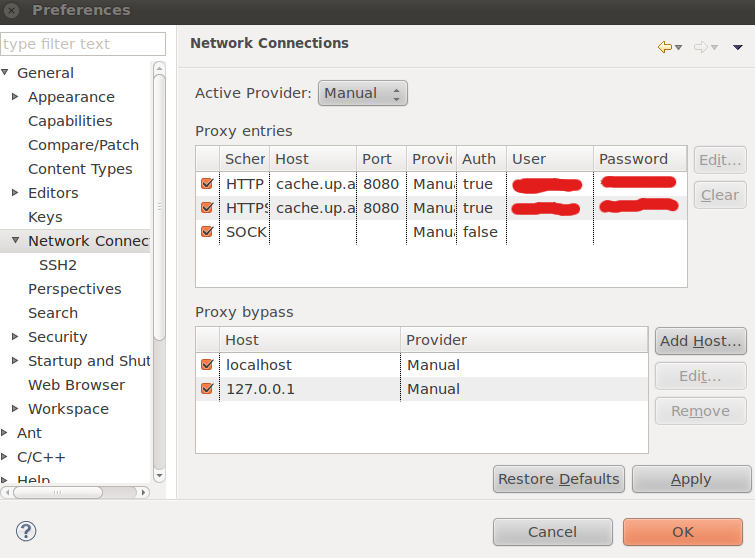Eclipse
From Chemical Engineering @ UP wiki
Eclipse
Eclipse is a general platform for the development of IDEs. It is best known for being a Java IDE, but it is possible to install plugins which allow you to edit many other languages, and even to draw diagrams.
Installation
There is a local mirror of Eclipse on the campus servers:
- Windows:
- Download, unzip and copy the folder to your C:\Program Files folder
- Open the folder C:\Program Files\eclipse.
- Right click on the Eclipse application (eclipse.exe, with the little purple circle icon next to it) file icon and select Pin to Start Menu. This creates a new shortcut in the start menu which you can now go to open Eclipse. Other options are available such as Pin to Taskbar and Create Shortcut. Any of these options will work.
- Mac OS X Download, uncompress and drag the folder to your Applications folder.
For Linux, simply install Eclipse using your package manager
Configuration
For campus use, it is useful to set up the campus proxy server. This is done under Preferences|General|Network Connections. You need to fill in the same information for each protocol under Proxy Entries. See the Campus Proxy Servers page.
Plugins
You can now install useful plugins like