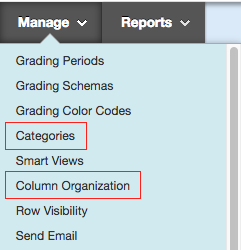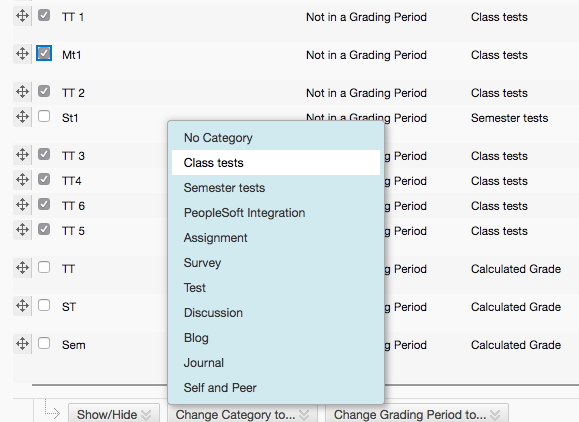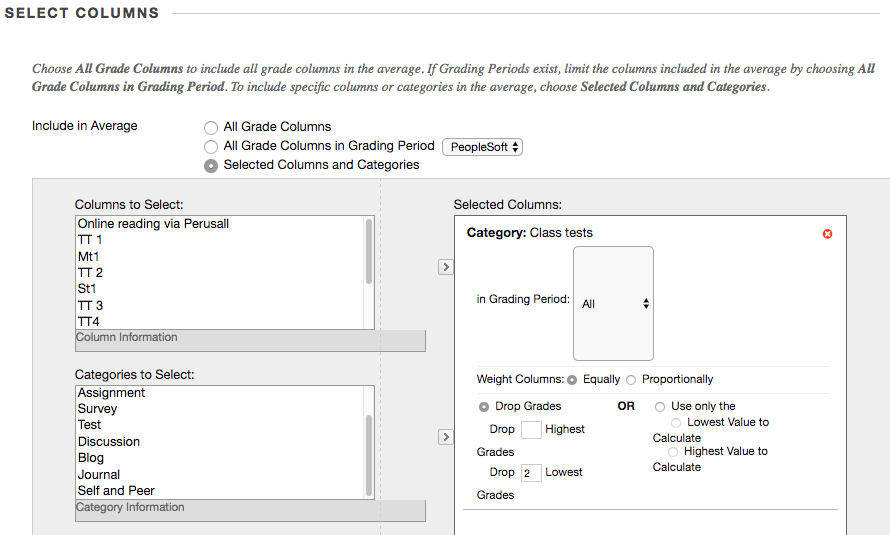ClickUP Grade Calculations
ClickUP grade calculations
Leaving out marks
A common calculation for instance in calculating tutorial marks is to use the best N marks (or equivaliently, leaving out the worst M). Here is how to set this up in ClickUP:
First create a category for the marks. Go to the Grade Center and go to "Manage|Categories" and create a new category (Let's say "Class Tests").
Now add all the columns you want to use to this category by going to "Manage|Column Organization", selecting the columns and then select "Change Category To" and the category.
You are now ready to create a calculated column which averages the class tests and leaves some out. Back in the Grade Center, select "Create Calculated Column|Average Column"
Choose "Selected Columns and Categories" under "SELECT COLUMNS", select your category from the bottom list and press the arrow to add it to the right hand pane. Now you will have the option available to "Drop Grades".