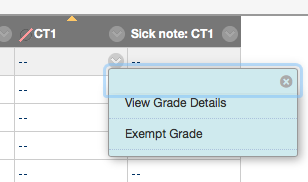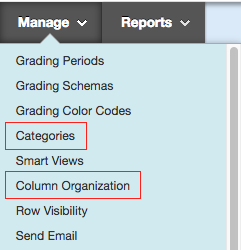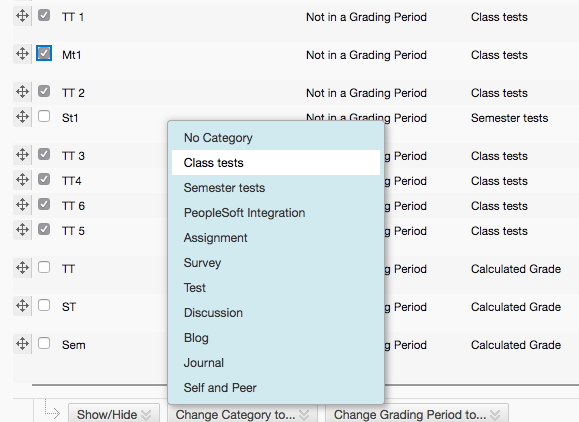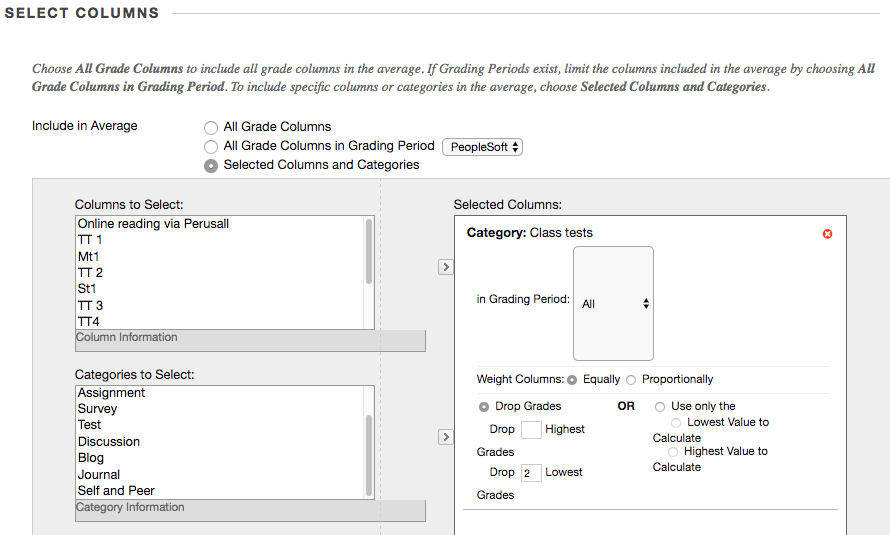Difference between revisions of "ClickUP Grade Calculations"
| Line 1: | Line 1: | ||
| + | == Handling sick notes/absence from tests == | ||
| + | |||
| + | Let's say you have a class test with a Grade Center column name "CT1". Create a column "Sick note: CT1" and tell students to upload their scanned sick notes there. Organise your grade center columns such that the CT1 column and the "Sick note: CT1" column are next to each other. Now you can easily see who has a sick note, and after verifying the sick note validity, you can exempt the student from that grade by clicking on the grade's context dropdown arrow. Exempted grades are excluded from calculations automatically. | ||
| + | |||
| + | [[file:clickup_exempt_grade.png]] | ||
| + | |||
== Leaving out marks == | == Leaving out marks == | ||
A common calculation for instance in calculating tutorial marks is to use the best N marks (or equivaliently, leaving out the worst M). Here is how to set this up in ClickUP: | A common calculation for instance in calculating tutorial marks is to use the best N marks (or equivaliently, leaving out the worst M). Here is how to set this up in ClickUP: | ||
| Line 15: | Line 21: | ||
[[File:clickup_average_column.png]] | [[File:clickup_average_column.png]] | ||
| − | |||
| − | |||
| − | |||
| − | |||
| − | |||
| − | |||
Revision as of 07:52, 22 February 2018
Handling sick notes/absence from tests
Let's say you have a class test with a Grade Center column name "CT1". Create a column "Sick note: CT1" and tell students to upload their scanned sick notes there. Organise your grade center columns such that the CT1 column and the "Sick note: CT1" column are next to each other. Now you can easily see who has a sick note, and after verifying the sick note validity, you can exempt the student from that grade by clicking on the grade's context dropdown arrow. Exempted grades are excluded from calculations automatically.
Leaving out marks
A common calculation for instance in calculating tutorial marks is to use the best N marks (or equivaliently, leaving out the worst M). Here is how to set this up in ClickUP:
First create a category for the marks. Go to the Grade Center and go to "Manage|Categories" and create a new category (Let's say "Class Tests").
Now add all the columns you want to use to this category by going to "Manage|Column Organization", selecting the columns and then select "Change Category To" and the category.
You are now ready to create a calculated column which averages the class tests and leaves some out. Back in the Grade Center, select "Create Calculated Column|Average Column"
Choose "Selected Columns and Categories" under "SELECT COLUMNS", select your category from the bottom list and press the arrow to add it to the right hand pane. Now you will have the option available to "Drop Grades".