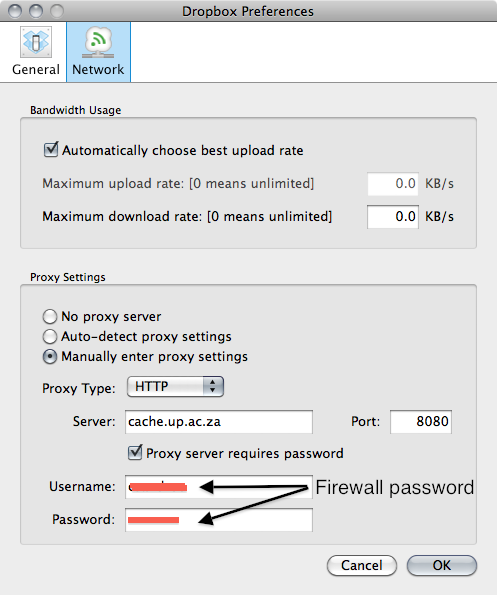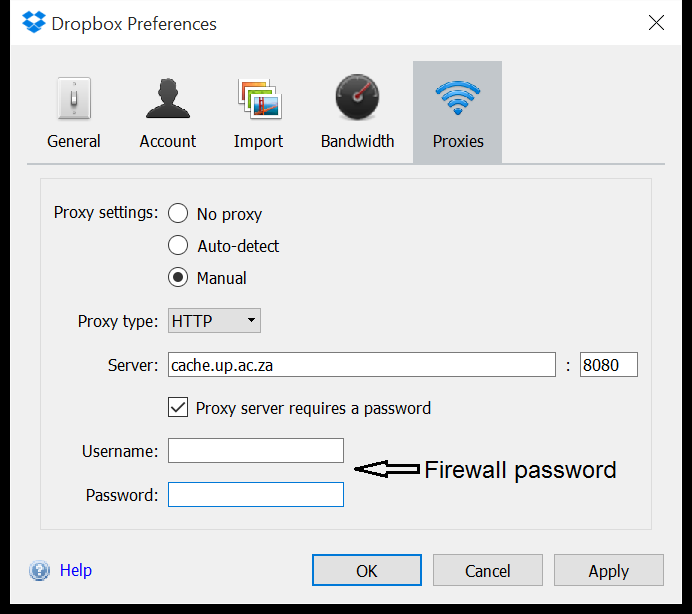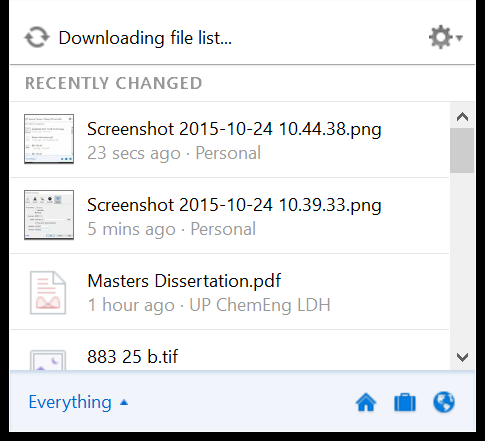Difference between revisions of "Dropbox"
From Chemical Engineering @ UP wiki
(→Dropbox) |
|||
| Line 14: | Line 14: | ||
For Microsoft Windows, the settings look like this: | For Microsoft Windows, the settings look like this: | ||
| − | [ | + | [[File:Dropbox_settings_Win.png]] |
This menu can be accessed by right clicking on the Dropbox icon in the system tray (icons at the right bottom section of the task bar). | This menu can be accessed by right clicking on the Dropbox icon in the system tray (icons at the right bottom section of the task bar). | ||
Click on the gears at the right top of the Dropbox Dialog (see below) and click on "Preferences..." and then the "Proxies" tab. | Click on the gears at the right top of the Dropbox Dialog (see below) and click on "Preferences..." and then the "Proxies" tab. | ||
| − | [ | + | [[File:Dropbox_settings_Win2.png]] |
Latest revision as of 18:18, 24 October 2015
Dropbox
Dropbox is a nice way to share files between a small number of people. Note that Dropbox is not good for shared software development - rather use Version Control software for that.
Proxy settings on Campus
To enable Dropbox to connect to its servers from campus, you need to use the correct Campus Proxy Servers.
For Mac OS, the settings look like this:
For Microsoft Windows, the settings look like this:
This menu can be accessed by right clicking on the Dropbox icon in the system tray (icons at the right bottom section of the task bar). Click on the gears at the right top of the Dropbox Dialog (see below) and click on "Preferences..." and then the "Proxies" tab.